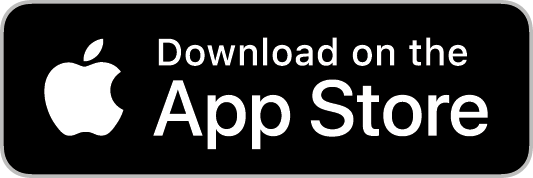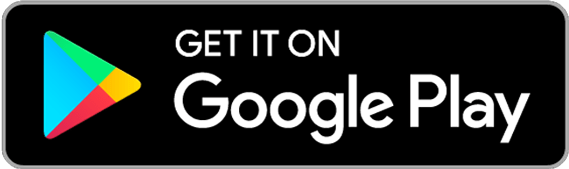Questions and answers about the LLB E-Banking
We have put together the most important questions and answers about the LLB E-Banking for you here.
Registration and approval
-
Please make sure that your mobile device has an active Internet connection, that push notifications are permitted on your device and that they have been enabled in the LLB Banking app.
-
No, you’re welcome to just use the LLB Banking app for online banking approvals. When activating the app, you will be asked what range of features you would like to unlock.
-
You can use the LLB Banking app as an approval app for logging in and making transactions in your Online Banking.
Approval takes place through the push procedure: a confirmation code will be displayed in the LLB Banking app and you will need to compare it with the code displayed in your Online Banking. If the codes or transaction data match, you can confirm the log-in attempt or the transaction in the LLB Banking app.
If you do not have an Internet connection in your LLB Banking app, you can use the offline mode for approval. In this case, scan the QR code in your Online Banking and then give approval by manually entering the code.
Basic information
-
The Quicklink menu helps you quickly access the most important functions. It appears in LLB E-Banking as "Plus". In LLB Online Banking, it is located in the bottom-right corner, and in the LLB Banking app, it is a central menu item. The functionality of the Quicklink menu cannot be customised.
-
You can order the "CAMT053" document via the "Plus" or under the menu item "Mailbox" > "Documents". Select "Order report" > "Account statement" and choose the type "CAMT053" to order it.
-
Reports and forms can be ordered via the "Plus" and under the "Mailbox" > "Documents" menu item. By selecting "Order report", the screen opens to order various reports or forms.
-
You will receive notifications from the notification centre in the top-right corner, informing you about important events, to-dos, unread documents, and more.
-
In your profile, you have the option to manage your contact details, e-post and activated devices or choose a profile picture, for instance. You can also adjust your analytics settings in the LLB Banking app.
-
Yes, there is a demo version for both Online Banking and Mobile Banking.
You can find the demo version for LLB Online Banking on our website at the following link:
https://llb.li/ebanking-demo-enYou can first check out the LLB Banking app in the demo version. Download the app from the app store. Then open the app and tap on "More options – demo login".
-
You can now register using just the LLB Banking app. To do this, you will be emailed an activation letter with a QR code and an initial password.
You can alternatively complete the registration in LLB Online Banking instead of using the LLB Banking app. To do this, log in to LLB Online Banking.
-
In LLB Online Banking, you can find the profile in the bottom-left corner, where it is labelled with your name.
In the LLB Banking app, you can find the profile under the "More" menu.
-
You can find your debit and credit cards via the "Cards" menu item. Among other options, you can view details, block your card(s) and manage settings relating to card payment, security and Visa 3D Secure. You can also see a list of your card transactions and can order new cards.
-
Select the three-dot menu in the top-right corner. Here you will find the option of generating a PDF either in portrait or landscape format.
-
You can order the "MT940" document via the "Plus" or under the menu item "Mailbox" > "Documents". Select "Order report" > "Account statement" and choose the type "MT940" to order it.
-
The eBill mailbox is located in LLB Online Banking under "Mailbox" > "eBill" and in the LLB Banking app under "More" > "Mailbox" > "eBill".
-
You can order QR payment slips via the "Plus" and under the "Mailbox" > "Documents" menu item. Select "Order report" > "Form", to order the "QR payment slip" form.
-
Registration and use of LLB Online Banking is free of charge. Users of LLB Online Banking benefit from lower fees for payments in foreign currencies, international transfers, and exchange orders.
Use of the LLB Banking app is free of charge. You can download the app from the official app stores at any time for free. However, please note that downloading or using the app may incur charges from your mobile service provider.
-
You can view your LLB Daily banking package in the LLB Banking app under the "More Menu" in "Products" and in LLB Online Banking on the left side under "Products". Here you have an overview of the benefits of your bank package, the conditions and the option to change the package.
Settings
-
You can find the settings in the LLB Banking app under "More". In LLB Online Banking, you can find the settings on the left side in the menu bar. Here, you can change your password, for example.
-
To activate your biometric login, select "More" > "Settings" > "Security". Here, you can activate the feature using the "Use biometrics for login" slider.
-
The permission is used to display push notifications for the approval of login attempts and transactions from LLB Online Banking. If the permission is not granted, no push notifications can be received from LLB Online Banking, and approvals are only possible in offline mode.
-
To adjust the push notification settings for the LLB Banking app on your mobile device, follow these steps according to your operating system:
- iOS: "Settings" > "Notifications" > "Banking"
- Android - Samsung: "Settings" > "Apps" > "Banking" > "Notifications"
- Android - Pixel / Google: "Settings" > "Notifications" > "App notifications" > "Banking"
-
You can turn push notifications on or off under "More" > "Settings". Open the "More" menu, go to your settings and navigate to the "Push" section. Here you can turn push notifications on or off.
User management
-
Yes, you can activate and use multiple users with a different range of features (all features or only approvals) in the LLB Banking app.
-
Yes, you can activate and manage multiple users in your LLB Banking app.
-
Yes, you can activate your user on multiple devices. Additional devices can be added at any time in Online Banking ("Profile" > "Manage activated devices") or directly in the LLB Banking app ("More" > "Profile" > "Manage activated devices").
-
Additional users can be activated directly in the LLB Banking app. There are two ways to do this:
Tap on the arrow symbol next to your user number displayed in the app and select the option "Add user".
Alternatively, you can select "More options" > "Scan QR code".
In both cases, the camera opens for scanning the activation code.
-
To reset the LLB Banking app, select the symbol to the right of your user number and then select "Reset app".
Be aware that this will delete all activated users.
-
On the login page, tap the green arrows next to your user number to select a different user and log in.
If you are logged in, you can tap on "More" and then "Switch user".
Assets
-
Certain pages can be exported. To do so, click on the three-dot menu in the top-right corner. Here you will find the option to export data in either csv or xlsx format.
-
Yes, you can. To do so, select the three-dot menu on the top-right corner of the asset overview. Here you can choose whether to display the details or not.
-
Yes, all payments are always visible under "Orders".
-
The order page generally lists all your payments. Here you can search for payments, standing orders, exchange orders and currency orders.
-
If you want to open an account, a custody account or a fund savings plan, select the "Plus". Here you can open your desired account or plan.
-
On the analysis page, you will find comprehensive analysis options for your portfolio and / or custody account.
Switch to LLB Banking
-
In order to activate and use the LLB Banking app, you will need:
- A valid e-banking contract (including active contract number).
- A mobile device that meets the current technical requirements.
The minimum requirements are iOS 15 and Android 9. If you do not have an appropriate mobile device but would still like to use LLB’s digital solution, please get in touch with your client adviser.
-
No, once you have converted to the LLB Banking app, you no longer need the PhotoTAN app. Authorisations from LLB Online Banking will then only work with the new app.
Important: If you have multiple users registered in your PhotoTAN app, all users should be switched to the LLB Banking app before you delete the app. -
The LLB Banking app is a new application from the LLB Group that combines the previous PhotoTAN and Mobile Banking apps into one. It replaces both apps after the switch.
You have the option to use the app solely for authorisation purposes or to utilise all the functions of the LLB Banking app. -
Users who are already registered can switch to the new LLB Banking app at any time through LLB Online Banking.
After successfully logging in using the PhotoTAN app, you will be prompted to make the switch directly in LLB Online Banking. You can then perform all necessary steps easily and securely online.
New customers and unregistered users will receive an activation letter, which allows them to carry out the activation directly in the LLB Banking app.
To do this, scan the QR code on the activation letter using the scan function in the LLB Banking app ("Scan now"). You can then complete all further steps directly in the app. -
When you switch to the new LLB Banking app, you can decide whether you want to activate the full suite of banking features or only use the app for approvals.
If you only want to choose the approval function to start with and activate all the features later on, you can tap "Activate all features" on the login screen at any time.
Orders
-
You can find standing orders under "Orders" > "Standing orders". In addition to the standing orders you have created, those recorded by LLB will also be displayed. These can be viewed and deleted if necessary.
-
Open the payment you want to duplicate under "Orders" > "Payments". Click on the three dots next to the payment. Here you will find the "Duplicate" function.
-
Open the payment you want to edit under "Orders" > "Payments". Click on the three dots next to the payment. Here you will find the "Edit" function.
-
Open the payment you want to delete under "Orders" > "Payments". Click on the three dots at the top. Here you will find the "Delete" function.
-
The "Import payment" function is now in LLB Online Banking under the menu item "Orders" > "Payments". By clicking on "New payment," a form will open where you can select the "Import payment" function.
-
Click on "Orders" > "Standing orders". Open the standing order you want to edit and click on the three dots. Here you will find the "Edit" action.
-
All payments authorised by 4.30 p. m. will be processed on the same day, provided there is no rejection from the bank.
-
Click on "Orders" > "Standing orders". Open the standing order you want to delete and click on the three dots. Here you will find the delete function.
Exchange trading
-
Yes, you can buy or sell existing securities directly in the custody account. Open the desired position in the custody account and click on the three dots. Here you can sell or buy the security.
-
Yes, you can cancel an exchange order once it has been placed. Exchange orders can be cancelled under "Orders" > "Exchange orders". Please note that exchange orders that have already been executed can no longer be cancelled.
-
Buy / sell: market order
With a "market order", your security is bought or sold at the best possible price irrespective of how high or low the price of the security is.
Buy: limit order
With a "limit order", a price is set for the purchase of the securities. The buy order is only triggered if the price reaches or is below the limit. You pay at most the indicated limit.
Buy: stop-buy order
You only buy the security if it reaches or exceeds the defined stop price. If the security reaches the stop price, your buy order will become a market order.
Buy: stop-buy-limit order
This offers additional upward safety for the stop price you specify. The buy order will only be executed between the stop price and the upper limit. The specified upper limit is the most you will pay.
Sell: limit order
In the case of a "limit order", a price is set for the sale of securities. The security is only sold if it reaches or exceeds the limit. You will receive at least the specified limit price.
Sell: stop-loss order
You sell the security only if it reaches or is below the stop price. If the security reaches the stop price, your sell order will become a market order.
Sell: stop-loss-limit order
This offers additional downward safety for the stop price you specify. The sell order will be executed between the stop price and the lower limit. You will receive at least the specified lower limit price.
-
Exchange orders or currency orders may be placed in the following way.
- Click on "Buy" in the standard custody account when viewing your assets
- Click on the three dots in any custody account when viewing your assets
- Click on "Buy" in the menu via the "Plus"
-
Exchange orders can be found via "Orders" > "Exchange orders".
-
You can use E-Banking 24 hours a day. However, trades on stock exchanges are not processed around the clock. Please consider the exchange trading days, the trading hours on the exchanges in question and LLB’s opening hours. Exchange orders placed via the LLB Banking app will be processed from 8 a. m. to 10 p. m. on bank working days. Exchange orders received after 10 p. m. will be forwarded to the appropriate markets on the next bank working day.
-
You can find the securities search via the "Plus" > "Buy" or under "Orders" > "Stock orders". By clicking on "New purchase order," a form will open where you can search either by the security number, ISIN or name.
-
No, once an exchange order is placed, it can no longer be changed. Please cancel your order and place a new exchange order. Exchange orders can be cancelled under "Orders" > "Exchange orders". Please note that exchange orders that have already been executed can no longer be cancelled.
-
E-Banking shows you the possible stock exchanges for each security. The primary trading venues are listed by default. You can change this manually.
-
You can trade the following securities:
- Shares
- Bonds
- Funds
- Warrants
Trading with standardised options and futures is not possible in E-Banking.
Security
-
To change your password, select "More" > "Settings" > "Security". Here you will find the option to change your password.
-
No, your access data is encrypted and only stored at LLB. If you have activated Touch ID or Face ID in the app, this data is stored on your mobile device by Apple or Google.
-
Access to the camera is necessary when you scan a QR payment or perform an authorisation in offline mode. In offline mode, a QR code with encrypted login or transaction data will be displayed in Online Banking, which you can scan with the integrated camera of your mobile device to receive a confirmation code.
-
If you have at least one other activated device, you can delete the lost device at any time in LLB E-Banking under "Profile" > "Manage activated devices".
Alternatively, our E-Banking Direct team can lock or delete the device if you do not have any other activated devices you can use to log into LLB E-Banking.
-
The activation of a device PIN is required to ensure the security of your sensitive banking data. The PIN protects your mobile device from unauthorised access and ensures that only you can access the LLB Banking app. To use biometric login (fingerprint or facial recognition), a device PIN must be set.
-
If you want to log in to the LLB Banking app and the biometric login isn’t working, you can use your personal password to log in.
In the event that biometric login doesn’t work for an approval (online banking login or payment approval), you can use your device PIN instead of biometrics.
-
To change your password, click on "Settings" > "Security". Here you will find the option to change your password.
Support
-
If you have any questions about LLB E-Banking, you can contact your client adviser or our E-Banking Direct team at any time on +423 236 80 80.
-
You can register your new mobile device at any time in LLB Online Banking ("Profile" > "Manage activated devices") or directly in the LLB Banking app ("More" > "Profile" > "Manage activated devices"), provided you have at least one activated device.
If you no longer have your old device, contact our E-Banking Direct team at any time on +423 236 80 80 to order a new activation letter.
-
If you do not have a mobile device and would like to use LLB's digital services, please contact your client adviser.
-
If you have forgotten your password, contact our E-Banking Direct team during service hours on +423 236 80 80.
-
If your user account is locked, you can contact our E-Banking Direct team during service hours on +423 236 80 80.